Options
Here you can configure the Tray Icon display of the Cacheman, set a system wide hotkey and some miscellaneous options.
To switch between main and alternate display click once on the Tray Icon. If you want the settings window to stay always in front of other applications enable the corresponding checkbox. The Start with Realtime priority option will be useful if you utilize Cacheman as a Task Manager replacement, it will give more CPU Time to the Cacheman Control window. The Update interval value defines how often the Tray Icon is redrawn. You can also set Cacheman to not use Performance Counters. These counters collect and display information about system performance and are enabled on any Windows installation by default. If you disable Performance Counters outside of the program (there is no reason to!!), Cacheman will reactivate them, unless you check this options. In this case Cacheman will go into a fallback mode and you will get less reliable performance information (like CPU Usage).
You can also change the language of the Cacheman GUI.
Additionally you can how Cacheman looks by selecting an alternate Skin.
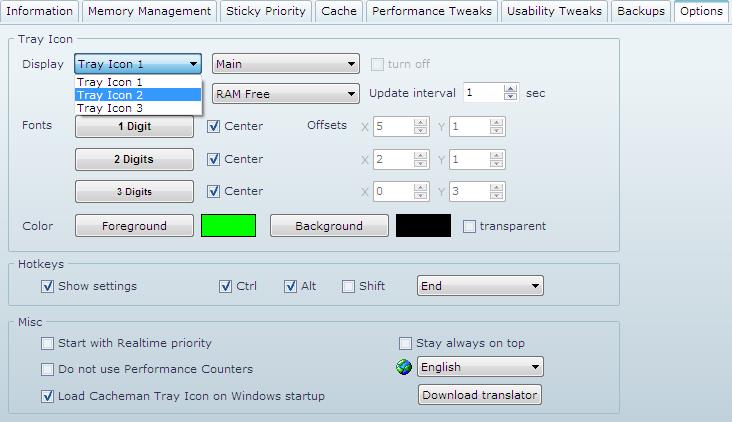
Tips
Double-click on one of the Tray Icons to show the Cacheman settings window.
Single clicking any of the Icons can set the display to alternate mode. This way you can configure every Tray Icon twice, and switch the display quickly. To enable alternate mode switching (disabled by default) turn on the alternate checkbox on the options tab of the main window.