Configuration
1. Global Settings
![]()
Linkman is extremely configurable. To get the explanation for a specific option use the context sensitive help. Click on the ? button located in the right upper corner of the settings window. The cursor shape will change to a ? symbol. Now click on a GUI element to get the description text.
If you modify something and want to restore you old setting click on the Cancel button, the dialog will be closed and the settings will be NOT stored.
What is the Try button for?
You may want to check out some options without making the changes permanent - e.g. change the background color of the Treeview panes. To do this perform the following steps:
Go to the Interface section
Select Tree background from the combo box in the Colors section
Change the color by clicking on the Palette button
Click the Try button - you will see the Treeview panel will change its color immediately.
You do not like the color and want your original color back? Simply press the Cancel button and Linkman will restore your original settings.
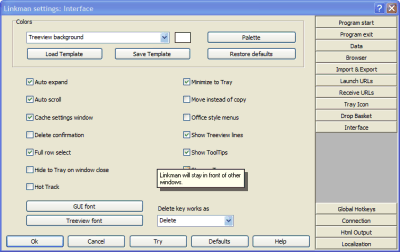
2. Treeview properties
You can access the Treeview properties in the Treeview main menu and the Tools menu (Rating color configuration...).
On the Ratings page you can configure the rating system for the current and all new databases. Set the minimum, maximum allowed Ratings, the colors and captions for every Rating point. By clicking the Default for new files section Linkman will remember the configuration and use it for new databases. You should always check this checkbox if you want to use Ratings for Internet Explorer Favorites!
You can save and load the rating system configuration to templates and also restore the default configuration (Set to default).
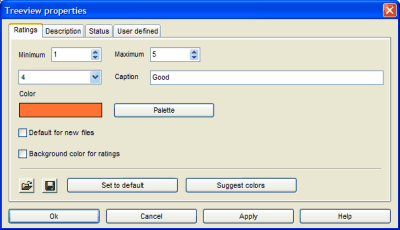
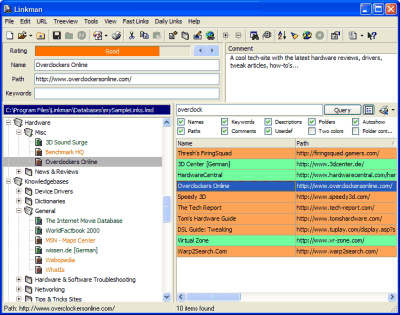
On the User defined page you can set labels for the User defined fields of the current database.
In the example below we have set Language as label for the first alphanumeric field.
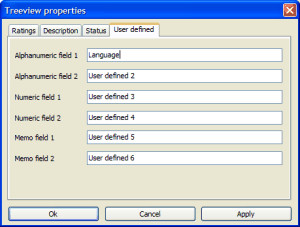
After clicking on Ok you see the change immediately in the properties section of the Bookmark.
