Dead Links Checker
Linkman features a dead links checker. Additionally it can detect intelligent (only major) content changes and page movements, and also automatically retrieve keywords, descriptions, missing names and customizable meta tags.
If you want Linkman to dial a DialUp Connection or to access the internet over a proxy server please set the corresponding values in the Connection page of the Settings window (Tools | Settings).
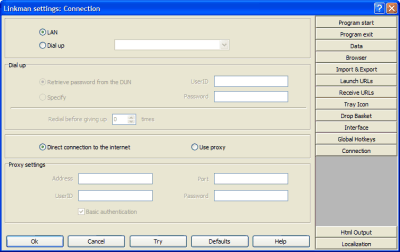
If you do not want to validate the whole Treeview, select the Bookmarks and Folders you want to process. (Linkman will validate the content of all selected Folders). Launch Bookmark validation command from the Tools menu or click on the corresponding ![]() button. A new window will pop up.
button. A new window will pop up.
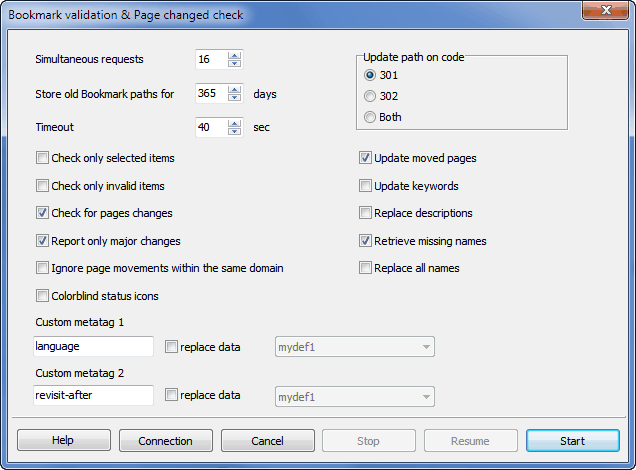
Options explained
Simultaneous requests
Set the amount of Bookmarks linkman should check at the same time. This setting should be low for a slow Modem connection (3-5) and high for a fast connection like cable modem or ADSL (5-20).
Store old Bookmark paths for .. days
If Linkman updates the path of a moved Bookmark you can define the numbers of days the old Bookmark path should be stored. If you want to store the old path without a time limit set this value to 0.
Timeout
If the server has not sent any new data in x seconds, Linkman will break the connection and step over to the next Bookmark. Note that the domain of the Bookmark is not present at all (not registered) Linkman will immediately time out for this Bookmark.
Check only selected items
Check this box if you do not want to validate the whole Treeview, but only the selected Bookmarks and folders.
Check only invalid items
Check this box if you do not want to validate the whole Treeview, but only the timed out and not found items.
Check for pages changes
Check this box if you want Linkman to examine if the content of the corresponding web page has been changed since the last Bookmark validation.
Report only major changes
With this option turned on Linkman will try to ignore small changes on web pages (like dates).
Ignore page movements within the same domain
When enabled, Bookmark paths will not be updated if the path changes, but does not leave the old domain.
Update moved pages
Check this box if you want Linkman to update the Bookmark path if the web page has moved to a new location.
Update keywords
If checked Linkman will extract the keywords from metatags of webpages and update the keywords data fields.
Replace descriptions
If checked Linkman will replace the description data fields with the description found in metatags of the webpage (if any).
Retrieve missing names
Example:
Bookmark Name: Outertech
Bookmark Path: http://www.outertech.com
If this option is checked, Bookmark Validation will change the Bookmark Name to the title of the webpage:
Outertech - computer memory and cache optimization, tuneup and internet utility software
The replacement will be only done if the Bookmark Name is not present or is similar to the Bookmark Path.
Replace all names
If checked Linkman will replace Bookmark Names with webpages titles. The replacement will be always done.
Colorblind status icons
When enabled, Treeview icons will be replaced with another set that is better suited for colorblind users.
Custom metatags
Here you can enter two custom metatags which will be extracted from the websites and placed to your desired user defined fields of every Bookmark.
Validation process
After a click on the Start button the validation process begins.
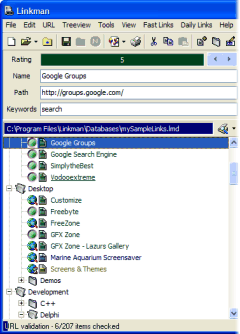
As you see the Bookmark icons have changed.
![]() The Bookmark is placed on Bookmark validation queue and awaits to validation.
The Bookmark is placed on Bookmark validation queue and awaits to validation.
![]() Linkman validates this Bookmark at the moment.
Linkman validates this Bookmark at the moment.
![]() All ok: Linkman could successfully get the web page.
All ok: Linkman could successfully get the web page.
![]() Page moved: The web page has moved, the Bookmark path has been updated, the old path can be found in the Bookmark Properties dialog.
Page moved: The web page has moved, the Bookmark path has been updated, the old path can be found in the Bookmark Properties dialog.
![]() Page not found: The request for the web page was NOT successful, the page is probably offline or you have no authorization for it. You can look into Bookmark Properties to see the exact status code.
Page not found: The request for the web page was NOT successful, the page is probably offline or you have no authorization for it. You can look into Bookmark Properties to see the exact status code.
![]() Connection timed out: The server has NOT responded at all within the desired time. The timeout value can be set in Bookmark validation dialog.
Connection timed out: The server has NOT responded at all within the desired time. The timeout value can be set in Bookmark validation dialog.
![]() Transaction timed out: The server has responded to the request, but the connection has timed out during the transfer of the web page.
Transaction timed out: The server has responded to the request, but the connection has timed out during the transfer of the web page.
While the validation proceeds you can still manipulate the Treeview.
After the validation process
At this moment you surely want to see the results. Linkman will help you in accessing the validated items.
To see all Bookmarks with a special status use the Status Query function as shown on the screenshot below.
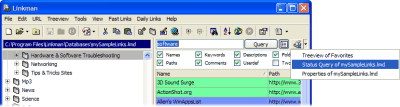
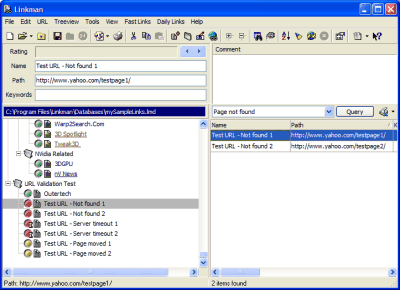
You can stop the Bookmark validation at any time, save the file and resume the validation the next time you are working with Linkman.
Linkman tries to be very exact with Bookmark validation. The World Wide Web consist of billions of web pages, so there will be always some that will not work correctly with specific browsers or Linkman. If you find a web page that Linkman reports wrongly as not available please send the Bookmark to [email protected].
Page content changes
Linkman will indicate pages changes by underlining the Bookmark names.
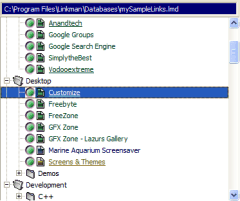
You can also manually modify the 'page changed flag' by selecting the Bookmark(s) and pressing the CTRL + Y hotkey. If you have Store launch dates enabled (disabled by default - go to Settings | Data to modify it) Linkman will clear the 'page changed flag' if you launch the Bookmark to visit the page.
Tips
Ignore page changes flag in the Properties dialog of every Bookmark. This would be a pain for more than 10 Bookmarks, but there is a trick to do it the easy way:
1. Validate the whole Treeview
2. Validate the whole Treeview immediately thereafter
Linkman will underline some Bookmarks - they do most probably belong to the described category of always changed sites (unless the page has really changed within the last minutes).
Select all Query items (CTRL + A Hotkey or shortcut menu item) and use the Set status function (Tools menu) to turn the Ignore page changes flag on.
Now, after a Bookmark validation you can be sure that the underlined webpages have new content.
In the lmd file included with Linkman some Bookmarks have already the Ignore page changes flag turned on.
Copyright (c) 1999-2025 Outertech. All Rights Reserved.








