Create Batch File
 With Batchrun you can create a batch file using a graphical interface. A batch file lets you run several Windows commands together, in whatever order you choose. For example, you can launch multiple Windows applications with a click.
Start Batchrun, add the applications you would like to run together or one after another, then select "File | Save to Desktop" and you have just created your first batch file.
With Batchrun you can create a batch file using a graphical interface. A batch file lets you run several Windows commands together, in whatever order you choose. For example, you can launch multiple Windows applications with a click.
Start Batchrun, add the applications you would like to run together or one after another, then select "File | Save to Desktop" and you have just created your first batch file.
 Double-clicking this batch file on the Desktop will start all the programs you have selected. This is only Batchrun's most basic function. In addition to "Run" you get several other batch commands, including Copy and Rename, Makedir (to create folders), End Process (to quit a running application), or Text to Clipboard to copy a specific text.
You can also save batch files so that they are executed when your computer boots (File Menu).
Double-clicking this batch file on the Desktop will start all the programs you have selected. This is only Batchrun's most basic function. In addition to "Run" you get several other batch commands, including Copy and Rename, Makedir (to create folders), End Process (to quit a running application), or Text to Clipboard to copy a specific text.
You can also save batch files so that they are executed when your computer boots (File Menu).
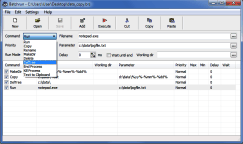
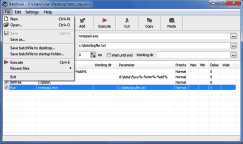
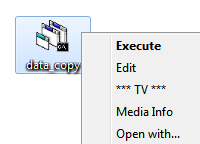
Microsoft mentions that you can use Outertech's Batchrun to reduce boot time by starting a batch of programs on demand (Take Control section of the article).
Create batch file for a faster World of Warcraft logon
How can the Text to Clipboard function be useful? Here's an example. You can create a batch file to copy the login password of an online game like World of Warcraft or Rift to the clipboard and start the game. You can then paste the password into the login window without having to type it, achieving a faster logon time.
Copyright (c) 1999-2025 Outertech. All Rights Reserved.








