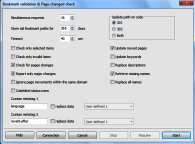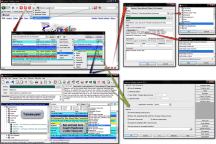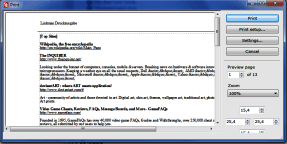Link Checker | Link Manager
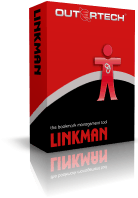 Linkman Pro is a link checker tool that can check bookmarks for dead links, intelligent (only major) content changes, and page movements. After the link checking procedure, the names of the links with changed content since your last validation will be underlined.
Linkman Pro is a link checker tool that can check bookmarks for dead links, intelligent (only major) content changes, and page movements. After the link checking procedure, the names of the links with changed content since your last validation will be underlined.
Dead links (status 404) will get a red icons, and sites that have moved (status 301 and 302) to a new domain will get yellow icons. The link checker has the ability to automatically update URLs of links that have moved to the address of the new location. Linkman's link checker has the ability ro retrieve missing link names, descriptions, keywords and customizable meta tags.
Available in English, German, French, and 16 other languages.
Portable Link Manager
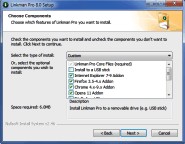 You have the option to install Link Manager as a portable version to a USB stick. This way you can take your bookmarks everywhere you go. Linkman Pro will also save the configuration files to the removable media.
You have the option to install Link Manager as a portable version to a USB stick. This way you can take your bookmarks everywhere you go. Linkman Pro will also save the configuration files to the removable media.
Tip: Installing Linkman Manager in USB mode on a hard drive (instead of a stick, for example to c:\Linkman) lets you to quickly back up your entire Linkman software application and data by zipping the Linkman folder.
I have enjoyed using Linkman in my personal research work over several years. I have over 120.000 entries in a large knowledgebase. I am very satisfied with the stability and functionality of the product.
Linkman Pro is an essential tool to organize the bookmarks for glossaries and dictionaries I constantly refer to while translating. Read more...
Find your bookmarks quickly
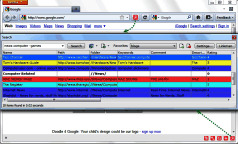 What makes Linkman special is its sheer speed that allows you to find your bookmarks quickly. Just start typing a keyword and get results within a second, even with very large databases. By default Linkman uses wildcards and the AND operator to combine search terms, but you can also use OR, AND NOT and the "-" sign in your searches. Example: a search for news computer -games will find all links containing the keyword news AND the keyword computer, but NOT containing the keyword games.
What makes Linkman special is its sheer speed that allows you to find your bookmarks quickly. Just start typing a keyword and get results within a second, even with very large databases. By default Linkman uses wildcards and the AND operator to combine search terms, but you can also use OR, AND NOT and the "-" sign in your searches. Example: a search for news computer -games will find all links containing the keyword news AND the keyword computer, but NOT containing the keyword games.
Password protect bookmarks
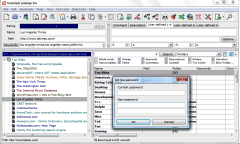 Linkman offers you an easy way to protect your privacy. You get the ability to password protect bookmarks. Since Linkman can load two different databases at the same time, you even get the option to make one database public and to password protect the second database. Select password protection from the file menu to set a password and then save your database. The next time you load Linkman (with this database as default), you will be asked for a password.
Linkman offers you an easy way to protect your privacy. You get the ability to password protect bookmarks. Since Linkman can load two different databases at the same time, you even get the option to make one database public and to password protect the second database. Select password protection from the file menu to set a password and then save your database. The next time you load Linkman (with this database as default), you will be asked for a password.
Export bookmarks
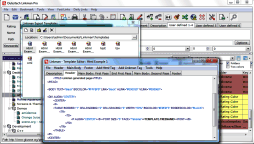 With Linkman you can export bookmarks in a variety of formats. You can even build your own Export Templates. Several Template examples, such as XML and HTML output, are included. With some basic scripting knowledge you can export bookmarks in virtually any format you need. Template output can be generated automatically every time the Linkman XML database is saved.
With Linkman you can export bookmarks in a variety of formats. You can even build your own Export Templates. Several Template examples, such as XML and HTML output, are included. With some basic scripting knowledge you can export bookmarks in virtually any format you need. Template output can be generated automatically every time the Linkman XML database is saved.
Linkman is a bookmarking utility that stands above the rest. It offers a clean and open interface, along with tons of options to make this your number one choice for bookmarking ... With a lot of improvements in this new version, don't be surprised if you catch yourself using it on a daily basis. Tucows Review
Dead Link Checker options
Linkman features a dead links checker, and can also detect intelligent (only major) content changes and page movements, automatically retrieve keywords, descriptions, missing names and customizable meta tags.
If you want Linkman to access the internet over a proxy server please set the corresponding values in the Connection page of the Settings window (Tools | Settings).
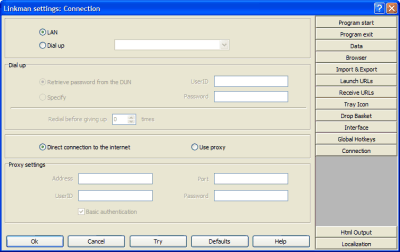
If you don't want to validate the whole database, select the bookmarks or folders you want to process first. (Linkman will validate the content of all bookmarks within the selected folders). Launch Bookmark validation command from the Tools menu or click on the corresponding ![]() button. A new window will pop up.
button. A new window will pop up.
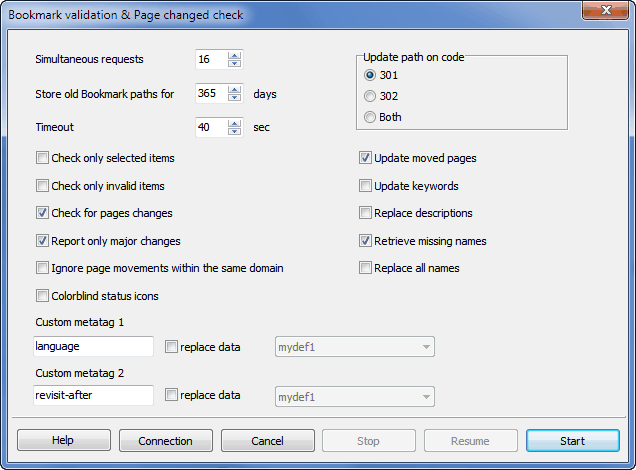
Simultaneous requests
Set the amount of bookmarks linkman should check at the same time. This setting should be low for a slow Modem connection (3-5) and high for a fast connection like cable modem or ADSL (5-20).
Store old bookmark paths for .. days
If Linkman updates the path of a moved bookmark you can define the numbers of days the old bookmark path should be stored. If you want to store the old path without a time limit set this value to 0.
Timeout
If the server has not sent any new data in x seconds, Linkman will break the connection and step over to the next bookmark. Note that the domain of the bookmark is not present at all (not registered) Linkman will immediately time out for this bookmark.
Check only selected items
Check this box if you do not want to validate the whole database, but only the selected bookmarks and folders.
Check only invalid items
Check this box if you do not want to validate the whole database, but only the timed out and not found items.
Check for pages changes
Check this box if you want Linkman to examine if the content of the corresponding web page has been changed since the last bookmark check.
Report only major changes
With this option turned on Linkman will try to ignore small changes on web pages (like dates).
Ignore page movements within the same domain
When enabled, bookmark paths will not be updated if the path changes, but does not leave the old domain.
Update moved pages
Check this box if you want Linkman to update the bookmark path if the web page has moved to a new location.
Update keywords
If checked Linkman will extract the keywords from metatags of webpages and update the keywords data fields.
Replace descriptions
If checked Linkman will replace the description data fields with the description found in metatags of the webpage (if any).
Retrieve missing names
Example:
Bookmark name: Outertech
Bookmark path: http://www.outertech.com
If this option is checked, Bookmark Validation will change the bookmark name to the title of the webpage:
Outertech - computer memory and cache optimization, tuneup and internet utility software
The replacement will be only done if the bookmark name is not present or is similar to the bookmark path.
Replace all names
If checked Linkman will replace bookmark names with webpages titles. The replacement will be always done.
Colorblind status icons
When enabled, database icons will be replaced with another set that is better suited for colorblind users.
Custom metatags
Here you can enter two custom metatags which will be extracted from the websites and placed to your desired user defined fields of every bookmark.
Link checking
After a click on the Start button the validation process begins.
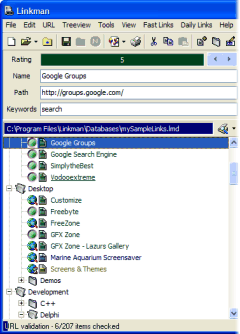
As you see the bookmark icons have changed.
![]() The nookmark is placed on bookmark validation queue and awaits to validation.
The nookmark is placed on bookmark validation queue and awaits to validation.
![]() Linkman validates this bookmark at the moment.
Linkman validates this bookmark at the moment.
![]() All ok: Linkman could successfully get the web page.
All ok: Linkman could successfully get the web page.
![]() Page moved: The web page has moved, the bookmark path has been updated, the old path can be found in the bookmark Properties dialog.
Page moved: The web page has moved, the bookmark path has been updated, the old path can be found in the bookmark Properties dialog.
![]() Page not found: The request for the web page was NOT successful, the page is probably offline or you have no authorization for it. You can look into bookmark Properties to see the exact status code.
Page not found: The request for the web page was NOT successful, the page is probably offline or you have no authorization for it. You can look into bookmark Properties to see the exact status code.
![]() Connection timed out: The server has NOT responded at all within the desired time. The timeout value can be set in bookmark validation dialog.
Connection timed out: The server has NOT responded at all within the desired time. The timeout value can be set in bookmark validation dialog.
![]() Transaction timed out: The server has responded to the request, but the connection has timed out during the transfer of the web page.
Transaction timed out: The server has responded to the request, but the connection has timed out during the transfer of the web page.
While the validation proceeds you can still manipulate the database.
Dead Link checking results
At this moment you surely want to see the results. Linkman will help you in accessing the validated items.
To see all bookmarks with a special status use the Status Query function as shown on the screenshot below.
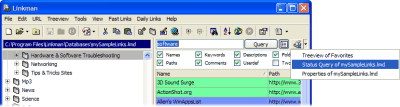
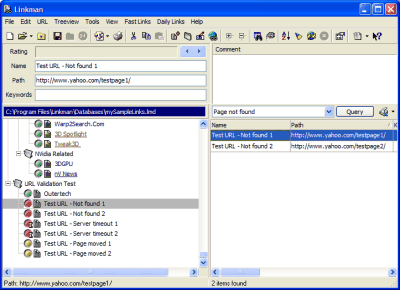
You can stop the bookmark validation at any time, save the file and resume the validation the next time you are working with Linkman.
Linkman tries to be very exact with bookmark validation. The World Wide Web consist of billions of web pages, so there will be always some that will not work correctly with specific browsers or Linkman. If you find a web page that Linkman reports wrongly as not available please send the bookmark to [email protected].
Display Page content changes
Linkman will indicate pages changes by underlining the bookmark names.
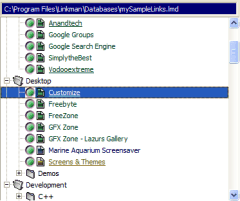
You can also manually modify the 'page changed flag' by selecting the bookmark(s) and pressing the CTRL + Y hotkey. If you have Store launch dates enabled (disabled by default - go to Settings | Data to modify it) Linkman will clear the 'page changed flag' if you launch the bookmark to visit the page.
Link Checking Tips
Best use of the Check for page changes feature
Linkman will indicate that many pages have changed after every bookmark validation (except of the first validation where no changes can be reported), but if you visit some sites you will see no significant change. What is the reason for this?
There are many pages available that change on every access - not the content of the page changes, but some statistical data, time stamps, visit-counters, advert links etc... Linkman removes by default most of this information, but it's impossible to be 100% exact in this process. It would be best to exclude the sites where Linkman reports a change on every bookmark validation from the page change check (but, not from the validation itself).
You can perform this by turning on the Ignore page changes flag in the Properties dialog of every bookmark. This would be a pain for more than 10 bookmarks, but there is a trick to do it the easy way:
1. Validate the whole database
2. Validate the whole database immediately thereafter
Linkman will underline some bookmarks - they do most probably belong to the described category of always changed sites (unless the page has really changed within the last minutes).
Select all Query items (CTRL + A hotkey or shortcut menu item) and use the Set status function (Tools menu) to turn the Ignore page changes flag on.
Now, after a bookmark validation you can be sure that the underlined webpages have new content.
In the lmd file included with Linkman some bookmarks have already the Ignore page changes flag turned on.
Copyright (c) 1999-2024 Outertech. All Rights Reserved.