Why is my computer so slow?
 Have you ever asked yourself - why is my computer so slow? There are many reasons why a computer is running slow. Many PCs become even slower and slower over time. Most of this slowness is caused by background activity, for example from an anti-virus program. Anti-virus software is absolutely essencial and should be installed, but it has a downside. The AV program examines your PC several times a day which causes a slow down. You experience it as a stuttering, lag, or delay when starting new programs or even by getting not responding messages.
Have you ever asked yourself - why is my computer so slow? There are many reasons why a computer is running slow. Many PCs become even slower and slower over time. Most of this slowness is caused by background activity, for example from an anti-virus program. Anti-virus software is absolutely essencial and should be installed, but it has a downside. The AV program examines your PC several times a day which causes a slow down. You experience it as a stuttering, lag, or delay when starting new programs or even by getting not responding messages.
The Cacheman software will not only optimize your computer, it will also take over process and memory management. All background tasks like anti-virus programs, Defragmenters, Indexing Services and Update tasks will not slow down your computer anymore! Cacheman will guarantee that the application you are currently using, be it a web browser, a computer game or a CAD program, runs without any stutter, lag or other slow downs!
PC speed maximizer
Cacheman is also a PC speed maximizer. Over ten years of Outertech's optimizing experience has been destilled into nine different optimization models, which we call profiles. Each profile will boost your PC in a different way. The default profile is called best of all worlds and has been developed to maximize PC speed on vast majority of computers without any side effects. Additionally Cacheman offers more specific profiles for Notebook, Netbook, Desktop and Gaming computers, Servers and Windows 7-10 Tablets. All profiles will work on Windows 10, 8.x, 7, Vista, XP in both 32 and 64 bit editions.
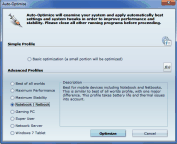
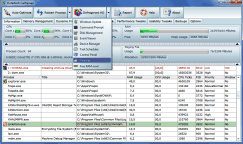
Available in English, German, French, Spanish, Japanese, and 14 other languages.
Intel Core and AMD Ryzen support
In addition to the already build-in Intel Core processor optimization, Cacheman 10.10 updates the optimization profiles for AMD Ryzen 7 1700, 1700X, 1800X and Ryzen 5 1400, 1500X, 1600, 1600X processors. The AMD Ryzen 7 processors consist of 16 CPU cores - 8 physical and 8 virtual (emulated) cores. The physical cores are placed onm the CPU die in two groups of 4 cores each, the so called CCX (CPU Complex).
The two groups are interconnected with with a 256-bit wide bi-directional crossbar. The speed of the crossbar is linked to the speed of your system memory (RAM). Within a CCX group CPU cores can communicate very quickly with each other. Communication between cores that sit on two separate CCX groups is significantly slower (by the factor of 2 and more).
Windows 10 appears to not be aware that the Ryzen CPU consists of two individual CPU core groups. Switching program threads from one CCX group to another can cause performance degradation on an otherwise very fast CPU.
During our tests in the Outertech lab we have discovered that tying some Windows applications to the first CCX group (4 physical + 4 virtual cores) can increase the performance by a significant factor, as thread switching between two CCX groups is avoided. This will work well only with application that do not make full use of all 16 cpu cores, particularly computer games.
Attention AMD Ryzen 7 users
Since we are expecting a fix from Microsoft on this issue we have decided against an automatic Cacheman optimization at this time. Users can manually try this optimization. Here is an example for the game Witcher 3:
1. Start the computer game you want to optimize, in this example Witcher 3.
2. Switch to desktop (alt + tab hotkey)
3. Launch Cacheman
4. Go to the Sticky Core Affinity tab
5. In the process list select witcher3.exe
6. Click on the Presets button and select Core 1-8
7. The Core Affinity will change from default to 1111111100000000
8. Restart Witcher 3
To optimize other games just look for the correct process name in the core affinity list.
Cacheman will remember this tweak and apply it automatically each time you start the game. We will continue to monitor this issue, and if Microsoft doesn't fix it with an update we will release a new Cacheman version with automatic Core Affinity optimization.
Fix computer slow downs by removing memory leaks
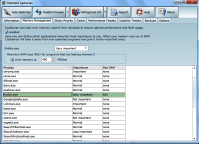 Memory leaks occur when a program consumes RAM (random access memory) but is unable to release it back to the operating system. In the worst case the computer will slow down unacceptably due to hard disk thrashing (increased Paging File usage). Cacheman can cure the symptons of memory leakage. If you encounter an application that is leaking memory (by looking carefully at the Cacheman information tab), you can fix the problem by changing the maximum amount of memory the leaking application is allowed to consume. This will stop the PC slow down immediately. If you don't enforce a specific RAM management rule, Cacheman's automatic memory management will kick in at a later time.
Memory leaks occur when a program consumes RAM (random access memory) but is unable to release it back to the operating system. In the worst case the computer will slow down unacceptably due to hard disk thrashing (increased Paging File usage). Cacheman can cure the symptons of memory leakage. If you encounter an application that is leaking memory (by looking carefully at the Cacheman information tab), you can fix the problem by changing the maximum amount of memory the leaking application is allowed to consume. This will stop the PC slow down immediately. If you don't enforce a specific RAM management rule, Cacheman's automatic memory management will kick in at a later time.
Registry booster
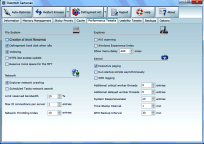 Cacheman includes Registry booster functionality. You can tweak Registry settings manually by clicking the checkboxes of the Performance Tweaks and Usability Tweaks sections. If you are unsure about tweaking options, just use Auto-Optimization and Cacheman will configure all settings for you. The tweaks are spread over several tabs and include visualization, security, and stability settings. You can also change Autoplay options, set Windows to auto-login to your computer without the need to type a password, or start a wizard to optimize the text display. You can freely experiment here, as Cacheman has created a settings backup during installation (go to Backups tab to restore).
Cacheman includes Registry booster functionality. You can tweak Registry settings manually by clicking the checkboxes of the Performance Tweaks and Usability Tweaks sections. If you are unsure about tweaking options, just use Auto-Optimization and Cacheman will configure all settings for you. The tweaks are spread over several tabs and include visualization, security, and stability settings. You can also change Autoplay options, set Windows to auto-login to your computer without the need to type a password, or start a wizard to optimize the text display. You can freely experiment here, as Cacheman has created a settings backup during installation (go to Backups tab to restore).
Copyright (c) 1999-2025 Outertech. All Rights Reserved.








