Hotkeys and Shortcuts
1. Global Hotkeys (which means they work also in your browser and other programs)
Go to Tools | Settings | Global Hotkeys.
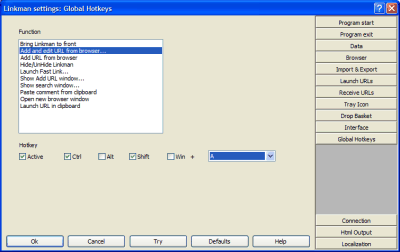
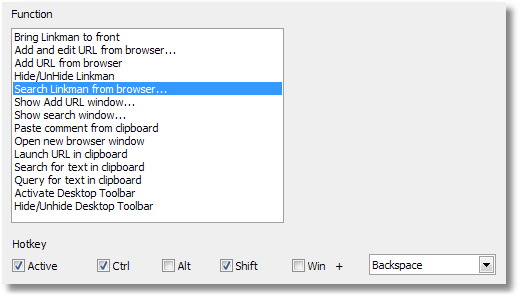
To create a new Hotkey combination:
The following instructions will show you how to configure Linkman so that the Add Bookmark from browser function will get assigned CTRL + ALT + G key combination. Other Linkman function can be configured in a similar fashion.
Run the Tools | Settings command or press the CTRL + T key. The Settings window will pop up. Go to the Global Hotkeys page.
Click on he Add Bookmark from browser entry. Active, CTRL and ALT check box should be checked. All other checkboxes should be de-selected. Select G from the combo box.
Click Ok to save the Hotkey combination. From now on anytime you want to run the Add Bookmark from Browser command, you just need to press the CTRL + ALT + G key combination.
De-activate a Hotkey:
Run the Tools | Settings command or press the CTRL + T key. The Settings dialog will pop up. Go to the Global Hotkeys page and select the Add Bookmark from browser entry thereafter.
De-select the Active check box. Click Ok to save the changes. The CTRL + ALT + G hotkey has been disabled.
2. Local Hotkeys
Browser Search window (Firefox integration , Internet Explorer integration and Desktop Toolbar).
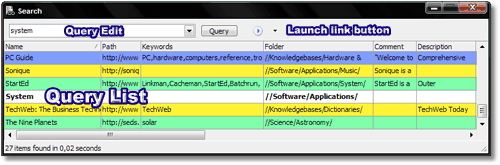
Browser Search window | Query Edit
Enter Launch first link or folder content
ALT + Enter Show properties dialog for first link or folder
CTRL + Enter Show keyword list window
CTRL + Backspace Remove last word
Arrow Down Go to Query List
SHIFT + Arrow Up Browse search history
SHIFT + Arrow Down Browse search history
Esc Clear text, if there is no text close the window (which means a double escape press deletes the text, then closes the window)
Browser Search window | Query List
SHIFT + Mouse click Add all links/folders between selected link/folder and clicked link/folder to selection
CTRL + Mouse click Add link/folder to selection
Mouse doubleclick Launch selected link(s) and folder(s) contents
ALT + Mouse doubleclick Show properties dialog for the first selected link or folder
Space Edit focused cell
Enter Launch selected link(s) and folder(s) contents
ALT + Enter Show properties dialog for the first selected link or folder
CTRL + Enter Go to Query Edit
CTRL + Backspace Remove last word
Arrow Up when at top row Go to Query Edit
Esc Go to Query Edit
SHIFT + Arrow Right Increase link rating
SHIFT + Arrow Left Decrease link rating
CTRL + A Select All
CTRL + I Insert new folder
CTRL + ALT + I Insert new child folder
CTRL + Rightclick Show Copy menu
CTRL + C Copy
CTRL + X Cut
CTRL + V Paste
Main Linkman window
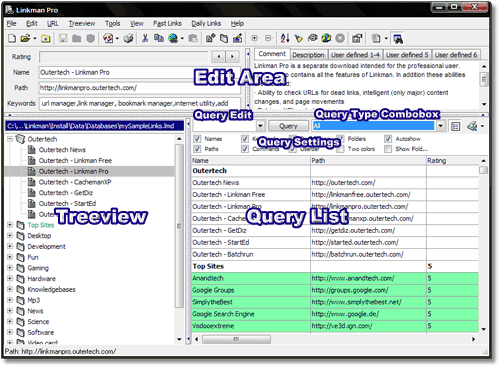
Main window | Query Edit
Enter Launch first link or folder content
ALT + Enter Show properties dialog for first link or folder
CTRL + Enter Show keyword list window
Arrow Down Go to Query List
CTRL + Arrow Up Focus Keyword edit box
CTRL + Arrow Right when at the end of the text Go to Query Type Combobox
SHIFT + Arrow Up Browse search history
SHIFT + Arrow Down Browse search history
Esc Clear text
Main window | Query List
SHIFT + Mouse click Add all links/folders between selected link/folder and clicked link/folder to selection
CTRL + Mouse click Add link/folder to selection
Mouse doubleclick Launch selected link(s) and folder(s) contents
ALT + Mouse doubleclick Show properties dialog for the first selected link or folder
Space Edit focused cell
Enter Launch selected link(s) and folder(s) contents
ALT + Enter Show properties dialog for the first selected link or folder
CTRL + Enter Go to Query Edit
Arrow Up when at the top row Go to Query Edit
CTRL + Arrow Up Go to Query Edit
CTRL + Arrow Left Go to Treeview
Esc Go to Query Edit
CTRL + 0..5 Set item rating
SHIFT + Arrow Right Increase link rating
SHIFT + Arrow Left Decrease link rating
CTRL + A Select All
CTRL + I Insert new folder
CTRL + ALT + I Insert new child folder
CTRL + Rightclick Show Copy menu
CTRL + C Copy
CTRL + X Cut
CTRL + V Paste
Main window | Treeview (some of these keywords work also outsite the Treeview, e.g. CTRL + F for search works everywhere)
SHIFT + Mouse click Add all links/folders between selected link/folder and clicked link/folder to selection
CTRL + Mouse click Add link/folder to selection
Mouse doubleclick Launch selected link or open selected folder
SHIFT + Mouse doubleclick on a folder Launch folder content
ALT + Mouse doubleclick Show properties dialog for the first selected link or folder
Arrow Up when at the top row Go to Edit Area
CTRL + Arrow Up Focus Keyword edit box
CTRL + Arrow Right Go to Query List
Space Rename
CTRL + D Focus Name edit box (equivalent to Rename)
CTRL + F Shows Search window
F1 Help
F2 Rename
F3 Find/Find Next in Treeview
F4 Focus Left Treeview
F5 Focus Right Treeview
F6 Focus Comment memo
F8 Focus Query edit
F9 Focus Query list
F11 Focus Edit Path
Enter Launch Bookmark
Insert Insert new link
ALT + Enter Show Properties dialog
SHIFT + Left arrow Decrease rating of selected item
SHIFT + Right arrow Increate rating of selected item
CTRL + 0..5 Set item rating
CTRL + C Copy
CTRL + X Cut
CTRL + V Paste
CTRL + A Select All
CTRL + E Expand selected folders
CTRL + D Advanced Launch
CTRL + F Shows Search window
CTRL + G Collapse Treeview
CTRL + H Shows Synchronization window
CTRL + I Insert new folder
CTRL + . Insert new child folder
CTRL + J Expand Treeview
CTRL + K Set status
CTRL + L Sort
CTRL + M Change Move instead of Copy status
CTRL + N New
CTRL + O Open
CTRL + P Print
CTRL + Q Switch between Treeview and Query mode
CTRL + W Collapse selected folders
CTRL + R Search & Replace
CTRL + S Save
CTRL + T Show Settings window
CTRL + U Swap Treeviews - works only when both panels are not busy (loading, Bookmark validating etc...)
CTRL + Y Modify the 'page changed flag' by selecting the Bookmark(s) and pressing this hotkey
Edit Area (all controls)
Enter Go to next edit
Arrow Up Go to the control above
Arrow Down Go to the control below
Edit Area (Edit Name, Path and Keywords)
Arrow Down when in Edit Keywords Go to Treeview
CTRL + Arrow Down Go to Treeview
CTRL + Arrow Right when at the right end of an edit field Go to right Edit Area (Comment etc)
Edit Area (Comment, Description, User defined tabs)
CTRL + TAB Go to next tab (page)
CTRL + Arrow Down when at the bottom of a memo Go to Query Edit
CTRL + Arrow Left when at the beginning of an edit field Go to left Edit Area (Name,Path etc)