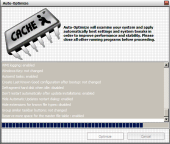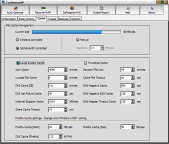How to make your computer faster.
 Have you been asking yourself how to make your computer faster? Have you been trying to fix computer slow downs with frequent rebooting, or even by completely reinstalling Windows? Instead of reinstalling, consider the Cacheman software to make your computer faster in few minutes.
Have you been asking yourself how to make your computer faster? Have you been trying to fix computer slow downs with frequent rebooting, or even by completely reinstalling Windows? Instead of reinstalling, consider the Cacheman software to make your computer faster in few minutes.
Cacheman is easy enough for novices to use, yet powerful enough for advanced users. Plus it offers an automatic backup feature to keep you on the safe side.
Available in English, German, French, and 14 other languages.
Available in English, German, French, and 16 other languages.
PC tune up
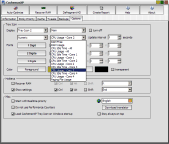 CachemanXP offers a wide range of PC tune up options including computer cache tweaks. What is a computer cache? A cache in computing is a high speed data storage component. Your computer tries to get data from a cache, before accessing slower storage components. The more data can be accessed from the cache, the better the computer's performance becomes. CachemanXP's one-click optimization will tune up all PC cache parameters, but you can change them also manually.
CachemanXP offers a wide range of PC tune up options including computer cache tweaks. What is a computer cache? A cache in computing is a high speed data storage component. Your computer tries to get data from a cache, before accessing slower storage components. The more data can be accessed from the cache, the better the computer's performance becomes. CachemanXP's one-click optimization will tune up all PC cache parameters, but you can change them also manually.
Manage running programs
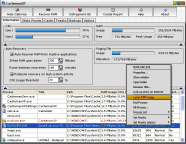 CachemanXP can display an overview of running Windows applications along with exact process details including RAM usage. CachemanXP is able to end non responding programs, also in the case where the task manager will fail! You get several other process management features including lowering the memory usage of any program, changing the process priority permanently or moving the application window to front.
CachemanXP can display an overview of running Windows applications along with exact process details including RAM usage. CachemanXP is able to end non responding programs, also in the case where the task manager will fail! You get several other process management features including lowering the memory usage of any program, changing the process priority permanently or moving the application window to front.
Display memory and CPU usage in tray icons
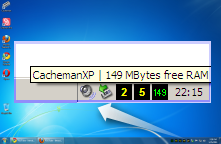 With CachemanXP you get up to 3 configurable tray icons in the Windows tray area. When you right click a tray icon, you can set which system information should be displayed in that particular tray icon image. Default icon display consist of free memory and CPU Usage. The visualization type can be configured as graph, block or numeric display. If you want to change color and font options, double click a tray icon and go to the options tab in CachemanXP's configuration window. You can also reduce the number of tray icons.
With CachemanXP you get up to 3 configurable tray icons in the Windows tray area. When you right click a tray icon, you can set which system information should be displayed in that particular tray icon image. Default icon display consist of free memory and CPU Usage. The visualization type can be configured as graph, block or numeric display. If you want to change color and font options, double click a tray icon and go to the options tab in CachemanXP's configuration window. You can also reduce the number of tray icons.
Change process priority for good
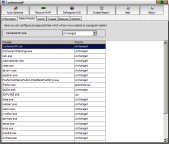 In Windows any program (=process) can be changed to temporarily run with a lower or higher processor priority. When a lower priority is configured for a process, Windows will give it less resources. A high priority process will get more CPU time and processing power. This can increase the performance of that particular process (especially if you run many applicaions at the same time). With CachemanXP you can change process priority for good, so it will be still at the configured priority after you reboot your computer. If you need dynamic priority, you should check out Cacheman 7.
In Windows any program (=process) can be changed to temporarily run with a lower or higher processor priority. When a lower priority is configured for a process, Windows will give it less resources. A high priority process will get more CPU time and processing power. This can increase the performance of that particular process (especially if you run many applicaions at the same time). With CachemanXP you can change process priority for good, so it will be still at the configured priority after you reboot your computer. If you need dynamic priority, you should check out Cacheman 7.
RAM recovery and memory defragmentation
RAM Recovery functionality is already included in Windows. You may ask yourself why there are so many programs that offer this feature. There is no magic behind this function. Inactive or crashed programs are simply moved from your physical memory (RAM) to a space on your Hard Drive called the Paging File (=Swap File).
If Windows does recover RAM already, why bother?
As an example imagine a netbook computer with 2048 MBytes of RAM. After booting up you have 1400 MBytes free RAM left. You launch several larger applications (for example a VMWare Virtual machine easily cosumes 1000 MBytes and more), work with them and free RAM goes constantly down. After hours there is only 100 MBytes of free memory left. Then you start loading a data file that needs 200 MBytes of RAM. Now the Windows RAM recovery feature becomes active, programs that have not been used for a longer time are moved out to the Paging File in order to make room for 200 MBytes of data. This process consumes both CPU time and causes disk activity - it creates a slow down. Preferably you would like to work with the data immediately, not wait until Windows makes room for it. Instead of a fast computer, your cursor becomes a hourglass and you have to wait. CachemanXP won't wait with the RAM recovery until your system runs completely out of RAM. Additionaly CachemanXP will try to defragment your memory.
Faster computer
Defragmentation is a process that consolidates smaller chunks of memory into larger ones, which can result in a faster computer. You can configure at which state (below value) CachemanXP should perform the recovery and defragmentation process. The postpone recovery on option ensures that no recovery happens if you are working on an important task and do not want to be disturbed. CachemanXP will wait until the job is done and perform the recovery thereafter. Since the recovery happens earlier as usual your system will have enough RAM available a much longer time.
How does this CachemanXP feature differ from RAM-Recovery in other programs?
Almost all RAM-Recovery programs do more harm than good. It makes no sense to recover memory from programs if there is still a lot of free RAM available. You computer memory SHOULD be used to the maximum extend. Used memory is good memory. Other Ram utilities recover very frequently (constant disk activity). Too much data gets moved to the Paging File (so when the user switches programs there are major slow downs) and often the recovery is executed at a time when the user does something important and CPU consuming, slowing down all system operations. CachemanXP will recover RAM only if your computer is idle, and make your computer faster if you start new programs.
CachemanXP ensures that..
- no recovery happens if the system has still a lot of free RAM left (below setting)
- long pauses between recovery operations (pause setting)
- the recovery will be postponed if CPU intensive applications (like video editing software or a fullscreen game) are working
- active programs are not being moved to the Paging File
- a one time auto-optimization makes your computer faster permanently
Copyright (c) 1999-2025 Outertech. All Rights Reserved.